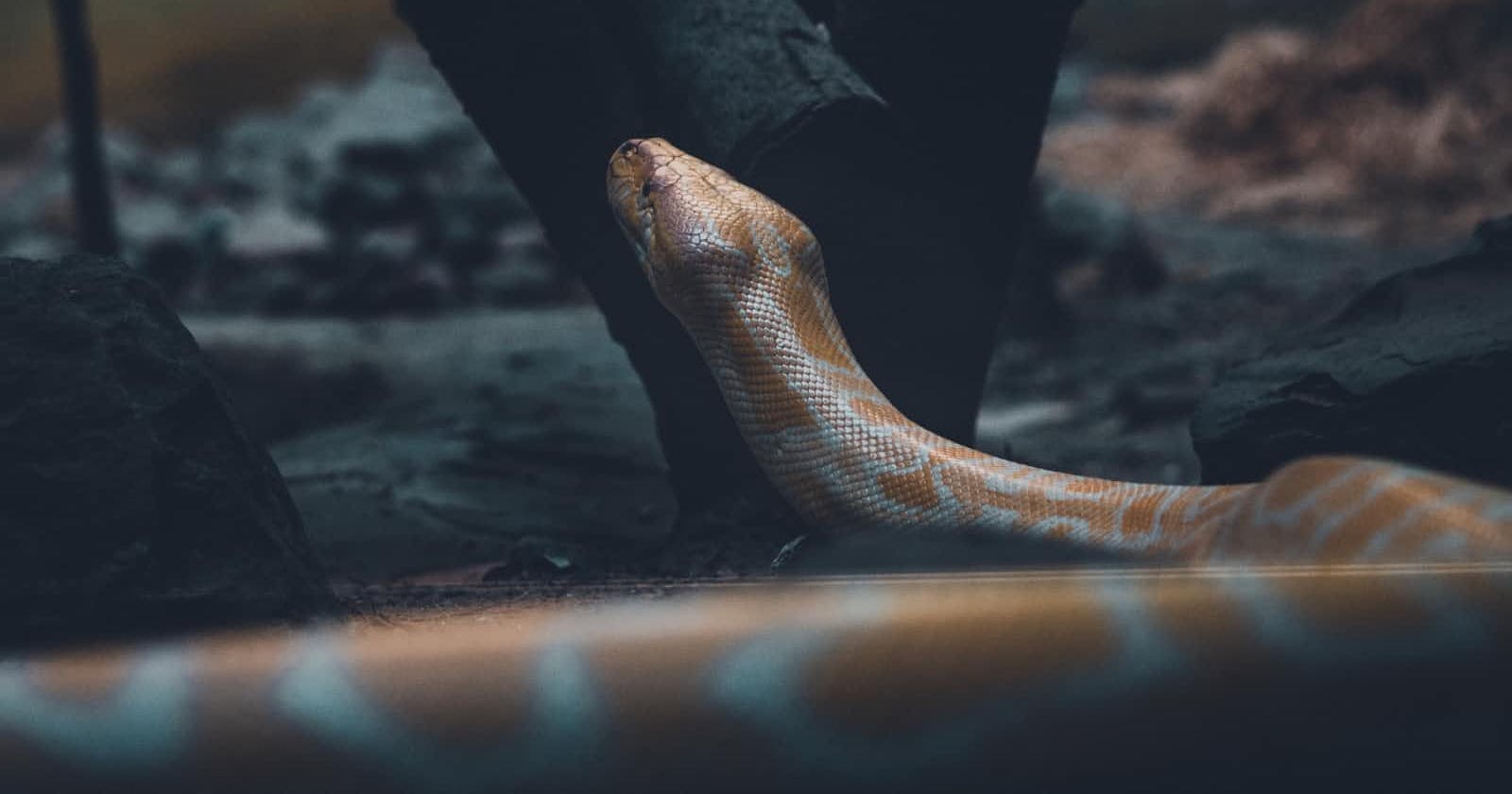Photo by rushil shrivastava on Unsplash
You don't need to install Python
Different ways to use Python, play around with it and test it before you want to stick to Python.
Table of contents
In the previous article, we saw the history of python and why it's getting popular. If you haven't read it yet, check it out here: ➡ Python, its history and popularity!
Just dive
While installing Python on your computer is the most common way to get started with the language, it's not the only way. There are several other options that allow you to start learning Python without installing it on your computer. Some of these options include:
Online IDEs: There are several online integrated development environments (IDEs) available that allow you to write and run Python code directly in your web browser. Some popular options include Repl.it, PythonAnywhere, and Glitch. These IDEs provide a convenient way to start learning Python without having to install anything on your computer.
Cloud-based services: Some cloud-based services, such as Amazon Web Services (AWS) and Google Cloud Platform (GCP), provide pre-configured virtual machines that come with Python pre-installed. This allows you to start learning Python without having to worry about setting up your development environment.
Jupyter Notebook: Jupyter Notebook is an open-source web application that allows you to create and share documents that contain live code, equations, visualizations, and narrative text. It is used for data science and machine learning, and it is particularly useful for interactive data exploration and visualization. You can try it here: https://jupyter.org/try
Command Line: Python is often included in the standard libraries of Linux and Mac operating systems, and can be run directly from the command line. This is a good way to start exploring the language and test small code snippets. Just go to your command line and type python, enter and you will see the following screen:
C:\Users\user>python
Python 3.10.1 (tags/v3.10.1:2cd268a, Dec 6 2021, 19:10:37) [MSC v.1929 64 bit (AMD64)] on win32
Type "help", "copyright", "credits" or "license" for more information.
My favourite one
This website allows you to visualize your code. When I first saw it, I instantly fell in love with it. You can use many other languages like C++, Java, JavaScript, etc. The website is https://pythontutor.com/.
The conventional way
Installing Python on a computer is a simple process that can be done in a few steps:
Download the Python Installer: Go to the official Python website (python.org/downloads) and download the latest version of Python for your operating system. You can choose between the 32-bit or 64-bit version, depending on your computer's architecture.
Run the installer: Once the download is complete, run the installer. On Windows, the installer will guide you through the installation process and give you the option to add Python to your PATH, which allows you to run Python from any directory on your computer. On Mac and Linux, Python is typically installed in the /usr/local/bin directory, so you don't need to add it to your PATH.
Verify the installation: Once the installation is complete, open a terminal or command prompt and type "python" (without the quotes). If Python is installed correctly, you should see the Python prompt, which looks like this:
Python 3.x.x
>>>
You can also check the version of Python that's installed by typing "python --version" (without the quotes).
- Configure the environment: You can also configure the environment variable to make sure Python executable is available to all command prompts. On Windows, you can do this by going to the Control Panel, then System, then Advanced system settings, then Environment Variables, and adding the path to the python executable to the Path variable. On Mac and Linux, you can do this by editing the .bash_profile or .bashrc file in your home directory and adding the path to the python executable to the PATH variable.
Overall, Installing Python is a straightforward process, and once it's done, you're ready to start coding. You can use the Python prompt to enter commands and run them immediately, or you can write your code in a text editor and run it using the "python" command.
What is a text editor?
A text editor is a type of computer program that allows users to create, edit and manipulate plain text files. It's a simple program that can be used to write code, create documents, and perform other tasks that involve plain text.
Text editors are different from word processors, which are designed for creating formatted documents with text, images, and other elements. Text editors, on the other hand, are focused on working with plain text and are often used by programmers and developers to write and edit code.
Some popular text editors include:
Sublime Text
Atom
Visual Studio Code
Notepad++ (Windows only)
TextMate (Mac only)
Vim
emacs
These text editors often have additional features like code highlighting, auto-completion, and debugging capabilities, making them more suitable for coding compared to a simple notepad application.
When writing code, it's important to use a text editor that is designed for programming, as it will make it easier to read and understand the code, and will also often include features that make coding faster and more efficient.
In the next article, we will dive straight into learning Python! Will try to make it as simple as possible and as fun as possible. Thank You!! ❤